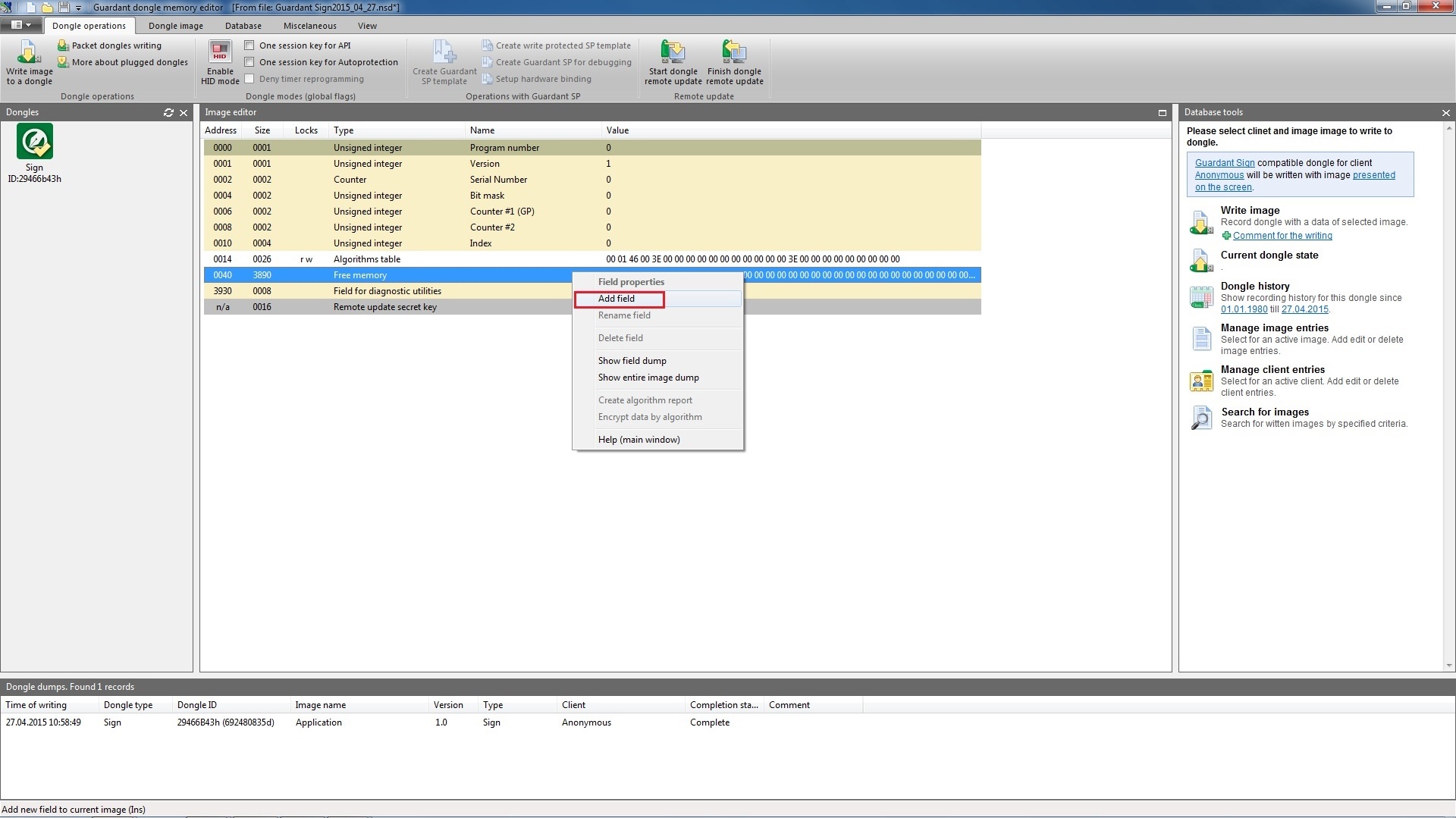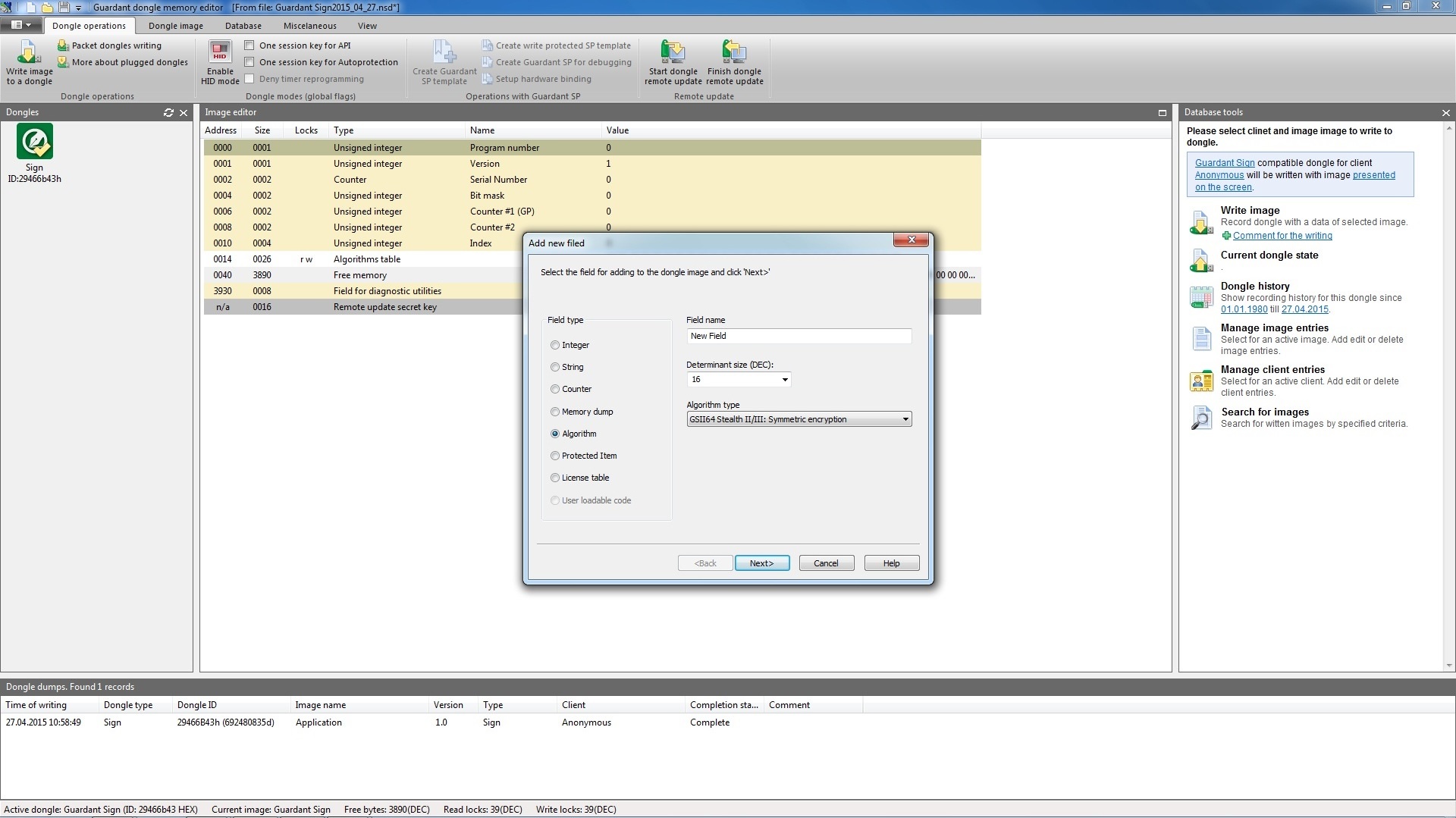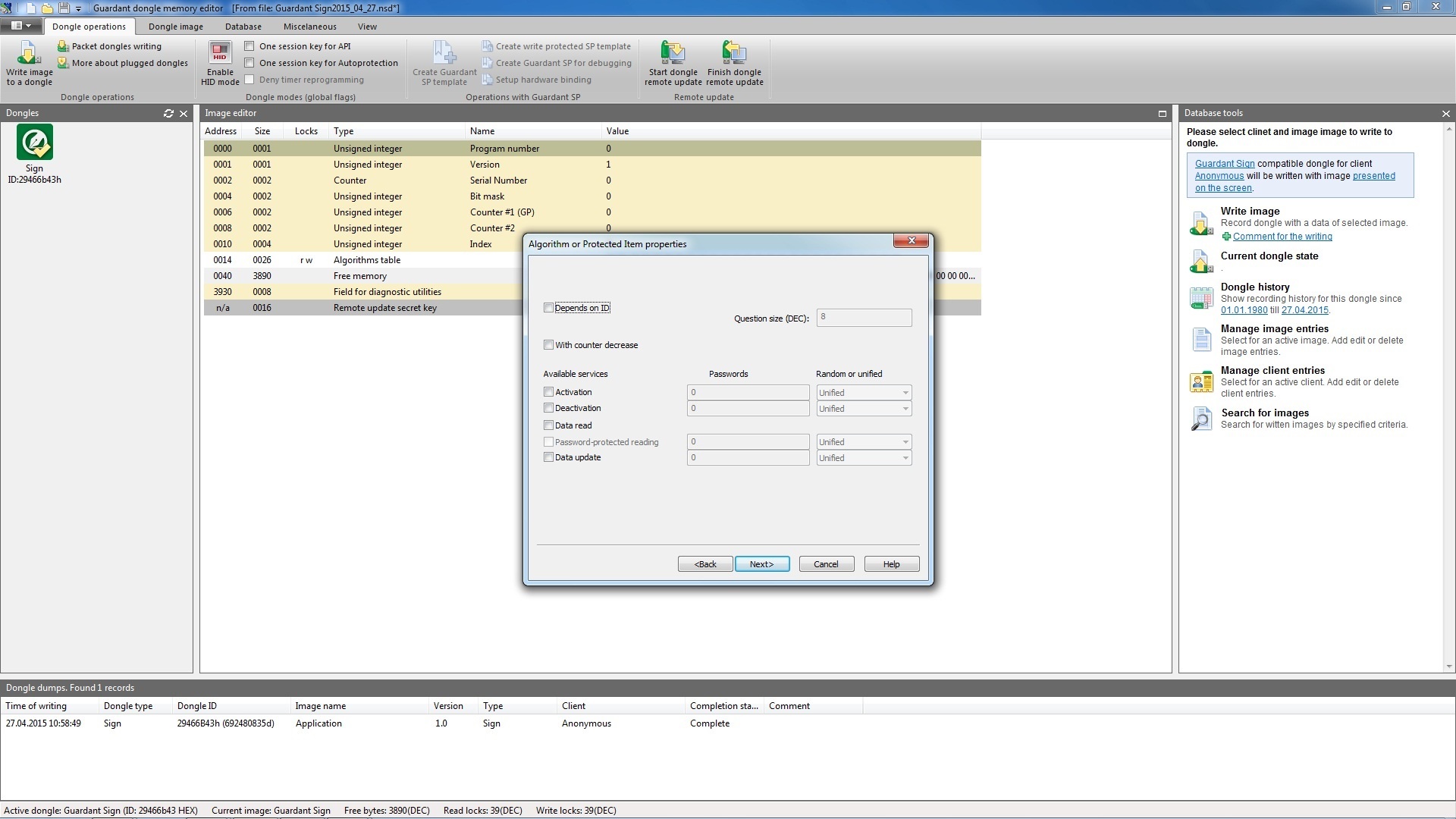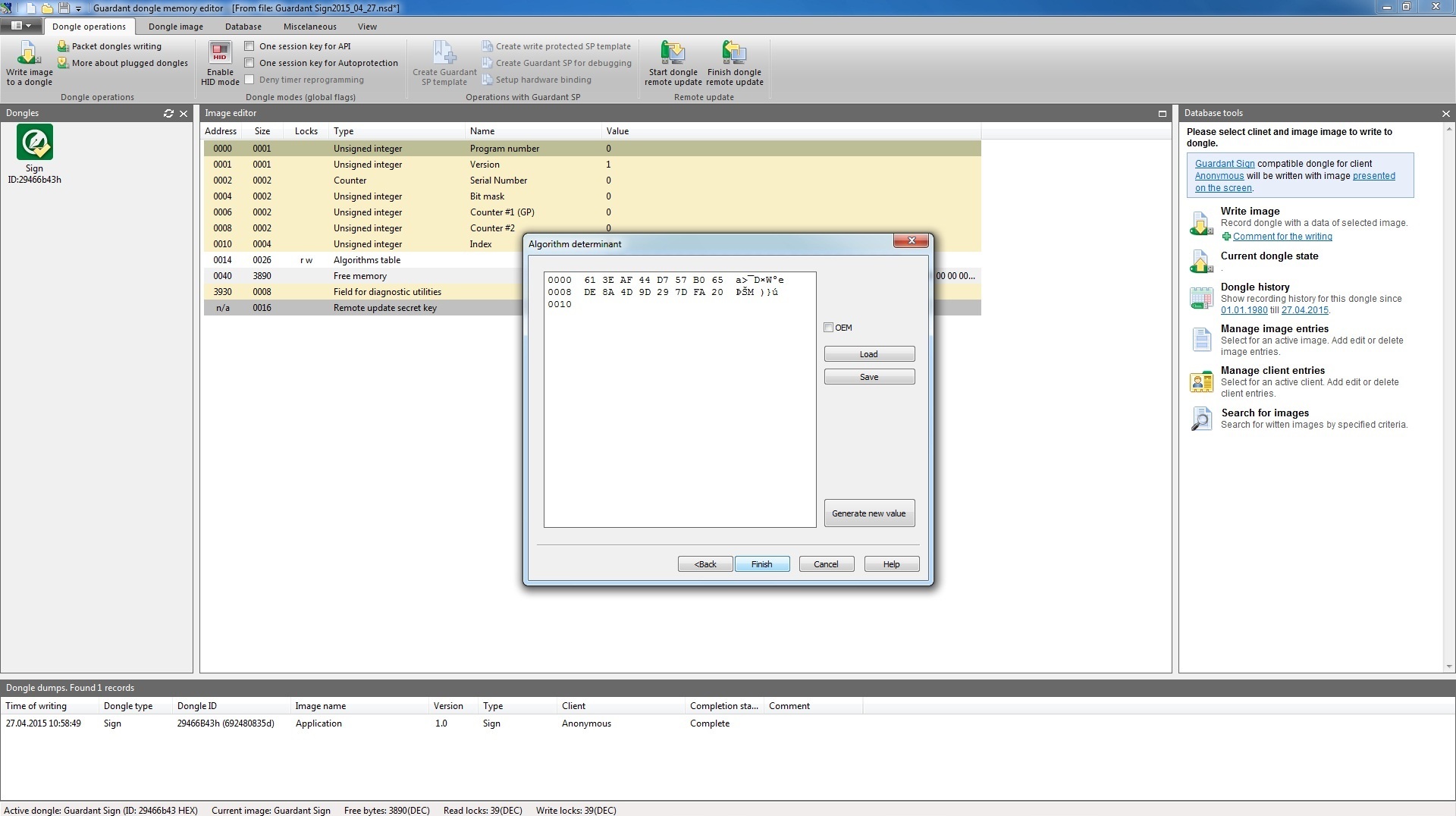New field is added into mask before the field selected from the list. To create a new field select a Free memory field from the list (or any other created field from the area of free purpose ones) and select Edit | Add new field. Add new field dialog box will appear. Select a field type and specify its name and size. Properties dialog box control elements for each type of fields: | Field type | Interface element | Description of purpose |
|---|
Dump
| Hexadecimal editor window | Enter the dump contents | | OEM flag | Select Windows/DOS encoding. Windows (ANSI) encoding is used by default – OEM option is off | | [Load] button | Load dump from *.dmp file | | [Save] button | Save dump into *.dmp file | | String | Entry window | Enter the string value | | ANSI/Unicode switch | Select ANSI/Unicode encoding. ANSI encoding is used by default | Integer
| Unsigned integer flag | Select field subtype: integer/unsigned integer | | Number representation list | Select numerical system | | Value field | Enter the value | | Counter | Number representation list | Select numerical system | | Value field | Enter the value |
Sizes of fields of various types: | Field type | Possible field size, bytes |
|---|
| Dump | Arbitrary size | | String | | Integer | 1, 2, 4, 8 | | Counter |
Add new field dialog box: Add new field dialog box control elements: | Interface element | Description of purpose |
|---|
| Name | Specifies any valid name for the field being created | | Size in bytes | Selects possible / sets arbitrary field size. Size depends on the selected field type. | | Field type | Selects field type out of list of possible types |
The dialog box interface may slightly differ depending on the mask type and field being created. After filling in the current dialog box you need to click [Next] to move the field properties dialog box. More detailed information on creating and working with fields of various types is given in respective chapters. |